uCertify Learn Screenshot
uCertify is a highly interactive, cloud-based and device-enabled, course development, teaching and learning management platform for uCertify is specifically designed to deliver certification, higher ed, vocational, corporate, and workforce development and readiness training programs to diverse audiences with different proficiency levels.
Since such training requires a hands-on approach, uCertify Learn is designed to deliver hands-on labs and virtual environments - a feature that sets uCertify apart from other solutions.
uCertify works with over 500 higher education institutions in the United States and have served millions of happy customers in over 150 countries worldwide.
uCertify is one of the most decorated education technology companies in educational award's history with 35 CODiE awards in the past nine years. uCertify was also named one of the 2016's trendsetters with traction by ETIN SIIA. Powerful and scalable infrastructure and 24x7x365 support.
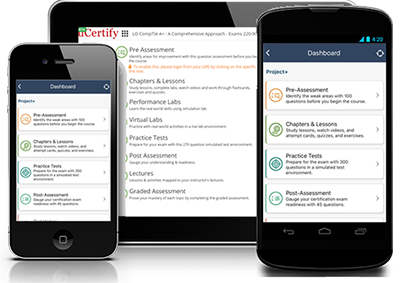
-
 uCertify Login Window
uCertify Login Window
Welcome Page
-
 uCertify Welcome Page
uCertify Welcome Page
Enroll Tab
-
 My Library Button
My Library Button -
 Enroll Tab
Enroll Tab
-
 My Profile Page with Change Personal Information Tab
My Profile Page with Change Personal Information Tab
-
 My Library Page with Filter Tabs
My Library Page with Filter Tabs
Navigate To A Course
-
Search
-
 My Library Page with Open Course Button
My Library Page with Open Course Button
-
Link with Instructor
-
 Course Dashboard with Link with your instructor options
Course Dashboard with Link with your instructor options
Assessments
-
Pre Assessment
-
 Course Dashboard with Pre Assessment Tab
Course Dashboard with Pre Assessment Tab -
 Course Navigation menu with Pre Assessment option
Course Navigation menu with Pre Assessment option -
 Pre Assessment Main Page
Pre Assessment Main Page -
 Pre Assessment Question
Pre Assessment Question
-
-
Practice Tests
-
 Practice Test Main Page
Practice Test Main Page
-
-
Test Set
-
 Test set main page with different modes of test options
Test set main page with different modes of test options
-
-
Custom Test
-
 Custom Test Creation Page
Custom Test Creation Page
-
-
Flashcards, Quizzes, and Exercises
-
 Flashcard Results
Flashcard Results
-
-
How to view progress made in Flashcards, Quizzes, Exercises, and Labs
-
 Viewing Flashcard progress from table of content
Viewing Flashcard progress from table of content
-
-
Bottom bar while navigating through assessments
-
 Bottom bar of test set with previous and next buttons and settings button options. Settings button options include font and color settings, enhanced accessibility, keyboard and full-screen
Bottom bar of test set with previous and next buttons and settings button options. Settings button options include font and color settings, enhanced accessibility, keyboard and full-screen -
 Settings menu options modal box
Settings menu options modal box -
 Result page of test set
Result page of test set
-
Chapters and Lessons
-
 Chapter with reading indication at right side, bookmark, confidence, and notes option at left side along with the text-to-speech
Chapter with reading indication at right side, bookmark, confidence, and notes option at left side along with the text-to-speech -
 Chapter content with Annotation option, Wikipedia search, and Google search
Chapter content with Annotation option, Wikipedia search, and Google search -
 Table of content with bite-size learning button
Table of content with bite-size learning button -
 Glossary in chapters
Glossary in chapters
Performance-based Labs
-
 Performance Based Labs Window with Options to Search Desired Lab
Performance Based Labs Window with Options to Search Desired Lab -
 Lab Activity
Lab Activity -
 Lab Explanation Tab
Lab Explanation Tab -
 Lab Video with interactive Transcript
Lab Video with interactive Transcript
Study Planner
-
 Study Planner Page
Study Planner Page -
 Study Planner Sharing Options
Study Planner Sharing Options -
 Certificate of Course Completion
Certificate of Course Completion































